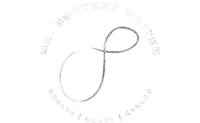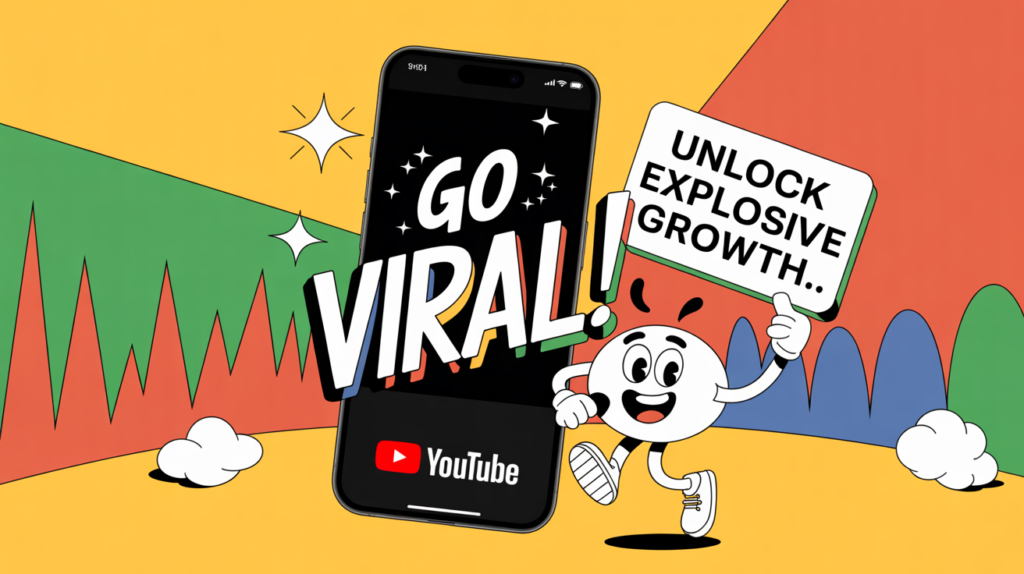YouTube Shorts has exploded in popularity. Now your brand has a powerful way to reach audiences with engaging, bite-sized video content. If you’re looking to promote your business, product, or service through YouTube Shorts ads, Google Ads makes it easy to get started.
In this guide, we’ll walk you through the step-by-step process of setting up a YouTube Shorts Ads campaign to maximize visibility, engagement, and conversions.
Why YouTube Shorts Ads?
Before diving into setup, let’s look at why YouTube Shorts ads are a game-changer:
✔ Massive Reach – Over 2 billion logged-in users watch YouTube monthly, with Shorts getting 50+ billion daily views.
✔ High Engagement – Short, vertical videos (60 seconds or less) capture attention quickly.
✔ Cost-Effective – Often cheaper than traditional video ads, with flexible bidding options.
✔ Mobile-First Audience – Perfect for targeting Gen Z and millennials who consume short-form content.
Step-by-Step Guide to Creating a YouTube Shorts Ads Campaign
Step 1: Sign in to Google Ads
Go to ads.google.com and log in to your account. If you don’t have one, create a new account.
Step 2: Create a New Campaign
- Click “Campaigns” in the left menu.
- Click the “+” button and select “New Campaign.”
Step 3: Choose Your Campaign Goal
Select a goal that aligns with your objective:
- Sales (for direct purchases)
- Leads (for sign-ups or inquiries)
- Website traffic (to drive clicks to your site)
- Brand awareness & reach (for maximum visibility)
Step 4: Select “Video” as the Campaign Type
Under campaign type, choose “Video” to run ads on YouTube.
Step 5: Select “Shorts” as the Ad Format
In the “Subtype” section, choose:
- “Skipsable in-stream ads” (for traditional pre/mid-roll ads)
- “Non-skippable in-stream ads” (6-15 sec mandatory ads)
- “In-feed video ads” (appear in Shorts feed)
For YouTube Shorts, select “In-feed video ads” to appear in the Shorts discovery feed.
Step 6: Set Your Budget & Bidding Strategy
- Daily budget: Start with 10−10−50/day and adjust based on performance.
- Bidding strategy: Choose “Maximum CPV” (Cost Per View) or “Target CPM” (Cost Per Thousand Impressions).
Step 7: Target Your Audience
Define who sees your ads by selecting:
- Demographics (age, gender, location)
- Interests & habits (target users based on their YouTube behavior)
- Custom intent audiences (reach people searching for related keywords)
Step 8: Upload Your YouTube Shorts Ad
- Video specs:
- 9:16 aspect ratio (vertical format)
- Up to 60 seconds long (shorter = better retention)
- Captions recommended (since many viewers watch without sound)
- Upload your video directly or use a YouTube video link.
Step 9: Add a Call-to-Action (CTA)
- Include a strong CTA like “Learn More,” “Shop Now,” or “Sign Up.”
- Add a clickable website URL to drive traffic.
Step 10: Launch & Optimize
- Click “Create Campaign” to go live.
- Monitor performance in Google Ads dashboard (watch for views, CTR, and conversions).
- A/B test different Shorts ads to see what works best.
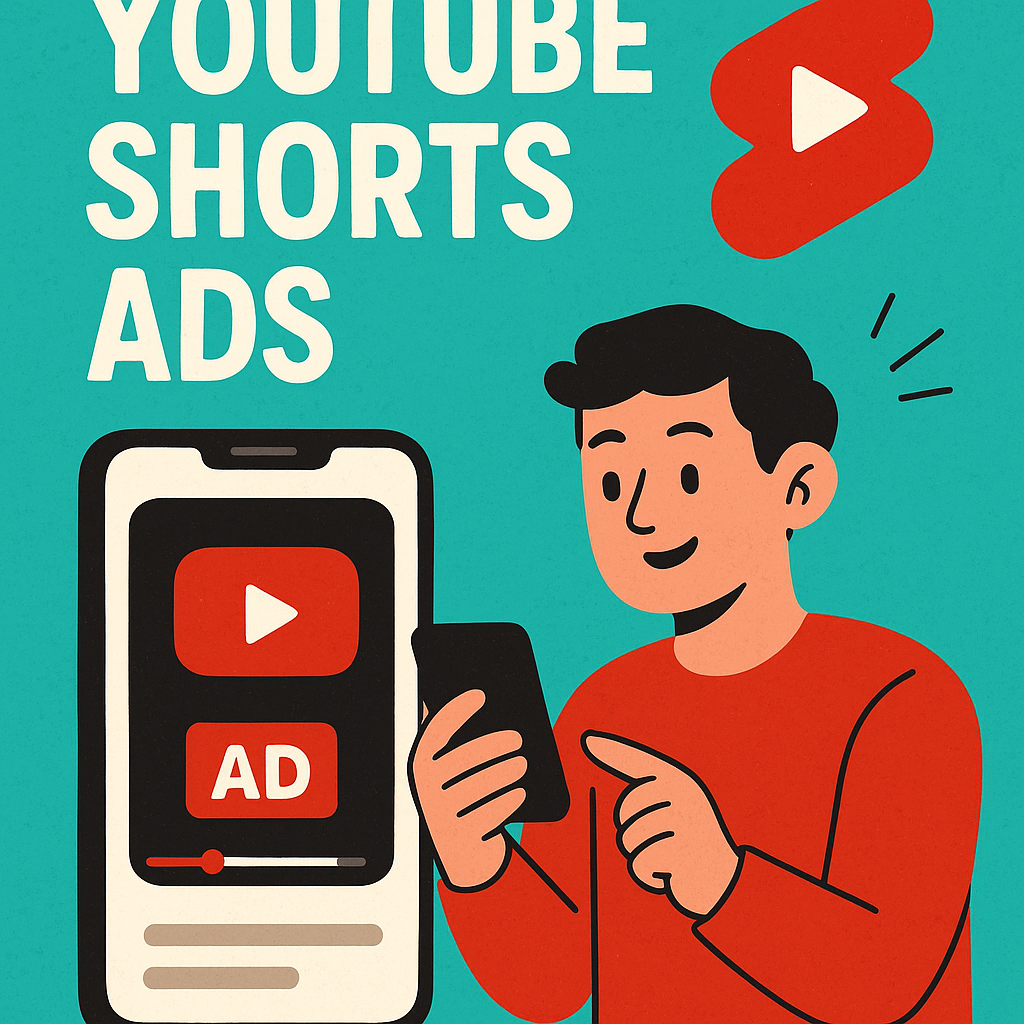
Pro Tips for a High-Converting YouTube Shorts Ad
🔥 Hook viewers in the first 3 seconds – Short attention spans demand instant engagement.
🎯 Focus on one key message – Keep it simple and clear.
📱 Optimize for silent viewing – Use captions and bold visuals.
🔄 Test multiple versions – Try different CTAs, thumbnails, and ad lengths.
Final Thoughts
YouTube Shorts ads are a low-cost, high-impact way to reach millions of potential customers. By following this guide, you can launch a successful campaign that drives engagement, traffic, and sales.
If you are looking for engaging YouTube Shorts script, caption, or description, reach out to me. I am a leading content writer and copywriter in Kochi. Even though I’m from India, I have served clients from different parts of the world. I have been writing website contents and social media scripts and copies for the last 3 years.